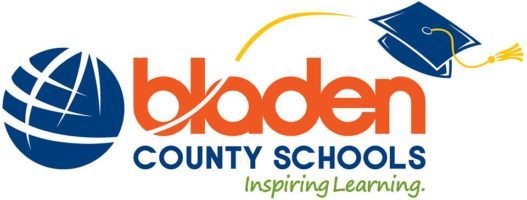
Benefits forBladen County Schools
Congratulations on your new employment!
Your employment means more than just a paycheck. Your employer also provides eligible employees with a valuable benefits package. Below you will find information about how to enroll in these benefits as a new employee.
Flex, Telemedicine, and Colonial – Please call the PGB's Employee Services within 30 days of your date of hire and a PGB Benefits Representative will help you enroll in benefits. The Employee Services number is located at the bottom of this microsite. You also have the option to self-enroll, if you choose, within 30 days of your date of hire. Please see the enrollment instructions on this site for more information.
All Other Benefits – Please contact your Benefits Department within 30 days of your date of hire.
Be sure to also review your group’s custom benefits microsite, that allows for easy, year-round access to benefit information, live chat support, benefit explainer videos, plan certificates and documents, and carrier contacts and forms.
Enrollment Instructions - Harmony
Below is a series of instructions outlining the online self-enrollment process. Please have the following information available before you begin:
– Username, password, and enrollment website URL from Step 1 of this page
– Dates of birth and social security numbers of your spouse and any dependents you wish to enroll
– Beneficiary names and social security numbers
Helpful Tips:
– If you are a new employee, please refer here for more information or contact the PGB Service Center at 888-662-7500 between 8:30am and 5:00pm for assistance.
– If you are an existing employee and unable to login to the online system, please contact the Harmony Help Desk at 866-875-4772 between 8:30am and 6:00pm, or speak with the Benefits Representative assigned to your location.
How To Enroll:
1. Logging In
– Enter your User Name: BLAD and then Last Name and then Last 4 of Social Security Number (BLADSMITH6789)
– Enter your Password: Four digit Year of Birth and then Last 4 of Social Security Number (19766789)
To login, visit:https://harmonyenroll.coloniallife.com
2. Creating a New Password
You will be prompted to create a new password. Your password must have: 1 lowercase letter, 1 uppercase letter, 1 number, and 8 characters minimum.
Your password cannot include: first name, last name, spaces, special characters (such as ! $ % &), or User ID.
3. Creating a New Password
Choose a security question and enter answer.
4. Begin Enrollment
Click on ‘I Agree’ and then ‘Enter My Enrollment’.
5. Verification
The screen shows ‘Me & My Family’. Verify that the information is correct and enter the additional required information (title, marital status, work phone, e-mail address).
Click ‘Save & Continue’ twice.
6. Family Member Information
The screen allows you to add family members. It is only necessary to enter family member information if adding or including family members in your coverage.
Click ‘Continue’.
7. Personal Information
The screen shows updated personal information. Verify that the information is correct and make changes if necessary.
Click ‘Continue’.
8. Review Elections
The screen shows ‘My Benefits’. Review your current benefits and make changes/selections for the upcoming plan year.
9. Finish Enrollment
Click ‘Finish’.
10. Confirm Elections
Click ‘I Agree’ to electronically sign the authorization for your benefit elections.
11. Print & Log Out
Click ‘Print a copy of your Elections’ to print a copy of your elections, or download and save the document. Please do not forget this important step!
Click ‘Log out & close your browser window’ and click ‘Log Out’.