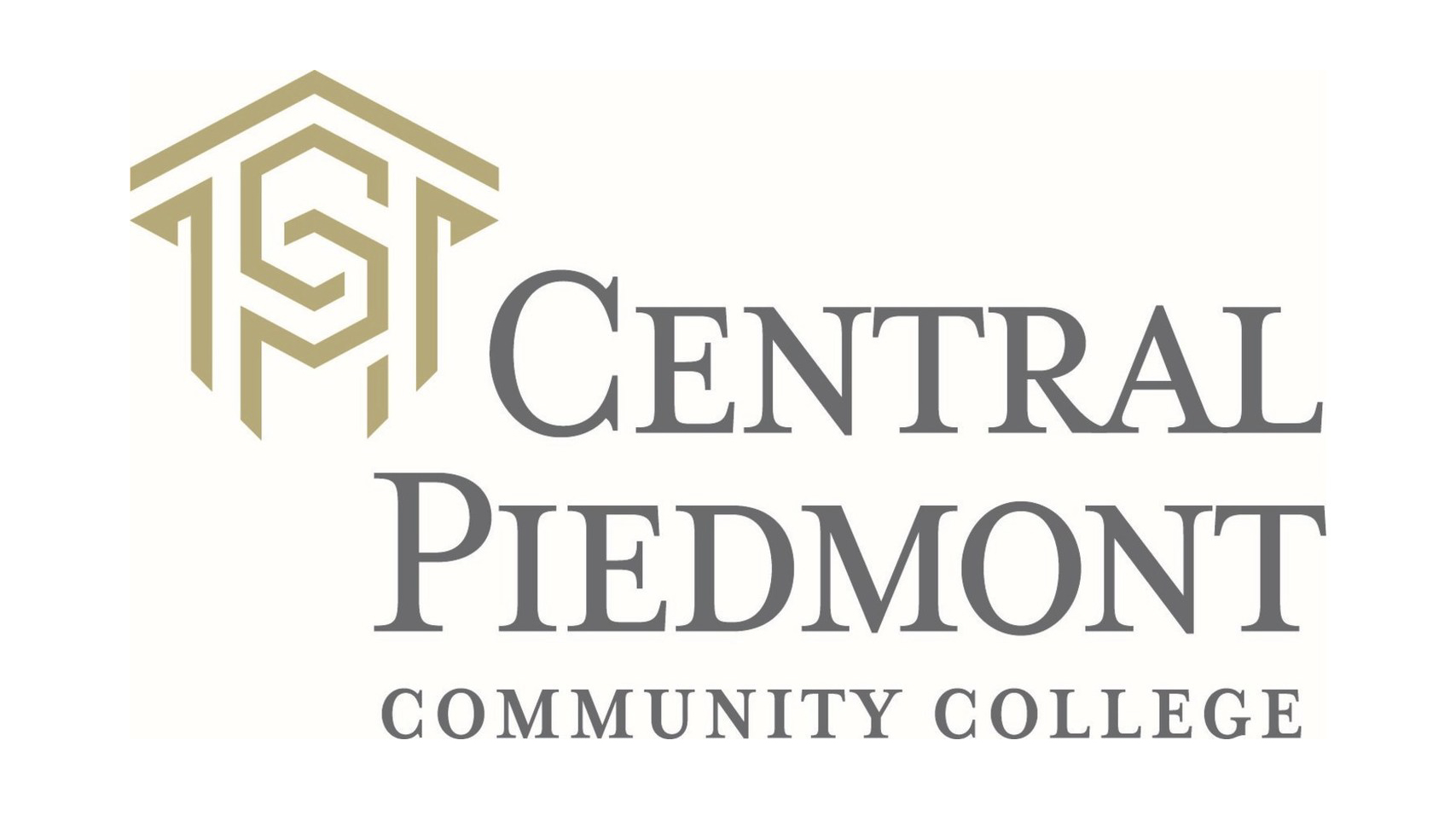
Benefits forCentral Piedmont Community College
Congratulations on your new employment! Your employment means more than just a paycheck. Your employer also provides eligible employees with a valuable benefits package. Below you will find information about how to enroll in these benefits as a new employee.
All Benefits – You are eligible to self-enroll online. Please call the Service Center within 30 days of your date of hire. The Service Center number is located on the contact page of this microsite.
Be sure to also review your group’s custom benefits microsite, that allows for easy, year-round access to benefit information, live chat support, benefit explainer videos, plan certificates and documents, and carrier contacts and forms.
MyCollege System Online Assistance
COMPLETE THE STEPS BELOW TO BEGIN THE ENROLLMENT PROCESS:
Go to: https://mycollege.cpcc.edu/
1. Click Log In
– Enter your CPCC Login and Password
2. Click Sign In
3. Click Additional Employee Services
4. Click Benefit Enrollment
5. Review your current benefits, then Click Continue
– If after you have reviewed your benefits and you determine that no changes are necessary, then click continue
– If you are making changes, check each benefit you will be change/enroll, then click Continue.
– Check the box of the coverage level you want to continue, then Click continue
6. Click Continue on both screens
7. Check which option applies
8. Once all enrollments/changes have been made, please review enrollment confirmation*
*Please note: The names of the dependents/beneficiary(ies) should appear
9. Check Ready to sign button and Electronic Signature for Final Enrollment box
10. Click Submit
11. Under Employee Profile: Click Benefit Enrollment
12. Right click anywhere on the page, Click Print to print your current and elected benefits
13. Click Continue
14. Log Out