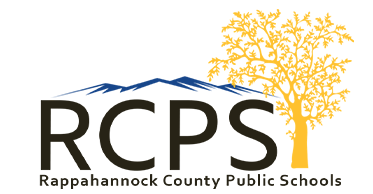
Benefits forRappahannock County Public Schools (VA)
Congratulations on your new employment!
Please call the Service Center within 30 days of your date of hire. The Service Center number is located at the bottom of this page.
Enrollment Assistance - BenSelect
HELPFUL TIPS:
– If you are a new employee and unable to log into the online system, please speak with the Benefits Representative assigned to your location, or contact Human Resources.
– If you are an existing employee and unable to log into the online system, please contact Pierce Group Benefits at 888-662-7500 between 8:30am and 5:00pm, or speak with the Benefits Representative assigned to your location.
COMPLETE THE STEPS BELOW TO BEGIN THE ENROLLMENT PROCESS:
1. Go to: https://harmony.benselect.com/rappahannock
– Enter your User Name: Social Security Number with or without dashes (ex. 123-45-6789 or 123456789)
– Enter your PIN: Last 4 numbers of your Social Security Number followed by last 2 numbers of your Date of Birth year (ex. 678970)
2. The screen prompts you to create a NEW PIN [__________].
3. Choose a security question and enter answer [__________].
4. Confirm (or enter) an email address.
5. Click on ‘Save New PIN’ to continue to the enrollment welcome screen.
6. From the welcome screen click “Next”.
7. The screen shows ‘Personal Information’. Verify that the information is correct and enter the additional required information (marital status, work phone, e-mail address). Click ‘Next’.
8. The screen allows you to add family members. It is only necessary to enter family member information if adding or including family members in your coverage. Click ‘Next’.
9. The screen shows ‘Benefit Summary’. Review your current benefits and make changes/selections for the upcoming plan year.
– HEALTH CARE FSA: (Choose one of the options and click ‘Save & Continue’): Enter annual amount. MAX $2,850/year
– DEPENDENT CARE FSA: (Choose one of the options and click ‘Save & Continue’): Enter annual amount. MAX $5,000/year
– CANCER ASSIST
You may enroll online in Cancer Assist coverage.
– DISABILITY – EDUCATOR 1.0
You may enroll online in Educator 1.0 coverage.
– ACCIDENT 1.0
You may enroll online in Accident 1.0; however, persons over age 64 applying for coverage and employees wishing to purchase an individual policy for their spouse should speak with the Benefits Representative.
– MEDICAL BRIDGE
You may enroll online in Medical Bridge coverage.
– CRITICAL ILLNESS 6000
You may enroll online in Critical Illness 6000 coverage.
– TERM LIFE 5000
You may enroll online in Term Life 5000; however, employees wishing to purchase an individual policy for their spouse should speak with the Benefits Representative.
– WHOLE LIFE 5000 Plus
You may enroll online in Whole Life 5000 Plus; however, employees wishing to purchase an individual policy for their spouse should speak with the Benefits Representative.
10. Click ‘Sign & Submit’ once you have decided which benefits to enroll in.
11. Review your coverage. If any items are ‘Pending’, you will need to decide whether to enroll or decline this benefit.
12. Click ‘Next’ to review and electronically sign the authorization for your benefit elections.
13. Review the confirmation, then if you are satisfied with your elections, enter your PIN and click ‘Sign Form’.
14. Click ‘Download & Print’ to print a copy of your elections, or download and save the document. Please do not forget this important step!
PLEASE NOTE: If you are making changes to your Local Choice election, do not forget to print out the
application, sign, and return it to your Human Resources Department
15. Click ‘Log Out’.