Benefits forPierce Group Benefits
Your job means more than just a paycheck. ABC Demo Schools offers eligible employees a comprehensive and valuable benefits plan arranged by Pierce Group Benefits.
What To Know
You have 30 days from your date of hire to enroll in benefits. Please note that you must call and complete your enrollment with a PGB Benefits Representative, or self-enroll online, within your eligibility period.
Remember, this is your only opportunity to enroll in benefits unless you experience a qualifying life event outside of the eligibility period; otherwise, you'll have to wait until the next annual Open Enrollment period to enroll in benefits.
If you are transferring from one PGB client to another, some voluntary benefits may be eligible for transfer. Please call the PGB Service Center to complete your enrollment with a Benefits Representative so that eligible existing policies are transferred to your new employer.
Eligibility
Employees must work 30 hours or more per week to be eligible to enroll in benefits.
Before You Enroll
Review your Benefits Guide for an in-depth overview of the benefits available to you:
https://issuu.com/piercegroupbenefits/docs/2025caswellcountyschoolsbenefitsguidefinal?fr=xPf81NTU
How To Enroll
Please call the PGB Service Center within 30 days of your date of hire to complete your enrollment with a Benefits Representative, available Monday - Friday, 8:30 AM - 5:00 PM EST by calling: 1-888-662-7500
To avoid delays, we ask that you please allow our Benefits Representatives ample time to assist you and encourage you to reach out no later than 3 business days prior to your eligibility period ending.
You also have the option to self-enroll within 30 days of your date of hire. Please review the self-enrollment instructions below and have the following information available before you begin:
- Username, pin, and enrollment website URL from this page
- Social security numbers of the spouse or any dependents you wish to enroll
- Dates of birth for the spouse and any dependents you wish to enroll
- Beneficiary names and social security numbers
-
Logging In
Enter your User Name: Social Security Number with or without dashes (ex. 123-45-6789 or 123456789)
Enter your Pin: Last 4 numbers of your Social Security Number followed by last 2 numbers of your Date of Birth year (ex. 678970)To login, visit: harmony.benselect.com/caswell
-
New Pin
The screen prompts you to create a NEW PIN.
-
Security Questions
Choose a security question and enter answer.
-
Confirm
Confirm (or enter) an email address.
- Save New Pin
Click on ‘Save New PIN’ to continue to the enrollment welcome screen.
- Click Next
From the welcome screen click “Next”.
- Personal Information
The screen shows ‘Personal Information’. Verify that the information is correct and enter the additional required information (marital status, work phone, e-mail address). Click ‘Next’.
- Adding Family Member(s)
The screen allows you to add family members. It is only necessary to enter family member information if adding or including family members in your coverage. Click ‘Next’.
- Benefit Summary
The screen shows ‘Benefit Summary’. Review your current benefits and make changes, and selections for the upcoming plan year.
- Sign & Submit
Click ‘Sign & Submit’ once you have decided which benefits to enroll in.
- Review
Review your coverage. If any items are ‘Pending’, you will need to decide whether to enroll or decline this benefit.
- Next
Click ‘Next’ to review and electronically sign the authorization for your benefit elections.
- Sign Form
Review the confirmation, then if you are satisfied with your elections, enter your PIN and click ‘Sign Form’.
- Download & Print
Click ‘Download & Print’ to print a copy of your elections, or download and save the document. Please do not forget this important step! Click ‘Log Out’.
Enrollment Assistance - Paylocity
You will be able to use the Benefits Enterprise site through Paylocity to make your New Hire and/or Open Enrollment elections, view your current elections, make life event changes, update family and/or beneficiary information, access benefit materials (i.e. plan summary documents or forms), etc.
HELPFUL TIPS:
– You will be able to access the Benefits Enterprise site directly from the Web Pay Employee Self Service Portal, by hovering over the Web Pay tab and selecting Enterprise Web Benefits from the dropdown options. You will not need a separate user ID or password when accessing the site via the Employee Self Service Portal.
– For successful navigation of the site, do not use the back button in your internet browser, as this will automatically log you out of the site. To navigate through the site, use the navigation bar located at the top of the screen.
FOLLOW THE STEPS BELOW TO COMPLETE THE ENROLLMENT PROCESS:
1. From the homepage, click on Start Your Enrollment. If you do not see the Start Your Enrollment button, please contact your HR department.
2. The enrollment process consists of the following four steps. You will be taken through each step to make changes or confirm your information on file and choose your benefits for the new plan year.
– Employee (Personal Information):
Before beginning your enrollment, please verify the accuracy of all of your personal information (e.g., address, DOB, etc.). If you need to make any changes, please do so in your Employee Self-Service Portal. All updates will reflect on this page within 24 hours. You can still move on with your enrollment. Verify that all information is accurate. When done, check I Agree at the bottom of the page and click Continue.
Any field that has an asterisk next to it is required.
– Family (Family Information):
Please add all dependents that may be missing from the Family Information section before proceeding to the next section. To do this, click Add Dependents. When all of your family information is accurate, check I Agree and click Continue.
– Making Benefit Elections:
To review all available plan options for each benefit, click the View Plan Options link.
Before you are able to select a plan, select all dependents you wish to cover (the system will generate your coverage tier based on this) and click Continue. If you wish to add a new dependent at this time, click Add Dependents to the family tab and add the dependent.
Once you have chosen the plan you wish to enroll in, click Select to the corresponding plan. After each election that you make, you will see a summary of your election.
Review all of your benefit elections and covered dependents. If you wish to make any changes, simply click on any one of the Edit Selection buttons. It will return you to the enrollment page. Once you have completed your review, check “I agree, and I’m finished with my enrollment” and “Complete Enrollment.” If you stop at any point before this step, your progress will be saved, but your enrollment is not complete.
– Confirming Benefit Elections:
You can send yourself an email confirmation of your elections or print it for your records. Click the printer icon on the right-hand side of the screen.
Note: Although the online benefits enrollment site is a secure site and your information is encrypted during transit, it is important that you log off when you have completed your session. Click the Log Off icon in the upper right-hand corner of the enrollment site to do so. For security purposes, the system will automatically log you out if you leave your system idle for more than 30 minutes.