Benefits forPierce Group Benefits
Your job means more than just a paycheck. ABC Demo Schools offers eligible employees a comprehensive and valuable benefits plan arranged by Pierce Group Benefits.
What To Know
You have 30 days from your date of hire to enroll in benefits. Please note that you must call and complete your enrollment with a PGB Benefits Representative, or self-enroll online, within your eligibility period.
Remember, this is your only opportunity to enroll in benefits unless you experience a qualifying life event outside of the eligibility period; otherwise, you'll have to wait until the next annual Open Enrollment period to enroll in benefits.
If you are transferring from one PGB client to another, some voluntary benefits may be eligible for transfer. Please call the PGB Service Center to complete your enrollment with a Benefits Representative so that eligible existing policies are transferred to your new employer.
Eligibility
Employees must work 30 hours or more per week to be eligible to enroll in benefits.
Before You Enroll
Review your Benefits Guide for an in-depth overview of the benefits available to you:
https://issuu.com/piercegroupbenefits/docs/2025caswellcountyschoolsbenefitsguidefinal?fr=xPf81NTU
How To Enroll
Please call the PGB Service Center within 30 days of your date of hire to complete your enrollment with a Benefits Representative, available Monday - Friday, 8:30 AM - 5:00 PM EST by calling: 1-888-662-7500
To avoid delays, we ask that you please allow our Benefits Representatives ample time to assist you and encourage you to reach out no later than 3 business days prior to your eligibility period ending.
You also have the option to self-enroll within 30 days of your date of hire. Please review the self-enrollment instructions below and have the following information available before you begin:
- Username, pin, and enrollment website URL from this page
- Social security numbers of the spouse or any dependents you wish to enroll
- Dates of birth for the spouse and any dependents you wish to enroll
- Beneficiary names and social security numbers
-
Logging In
Enter your User Name: Social Security Number with or without dashes (ex. 123-45-6789 or 123456789)
Enter your Pin: Last 4 numbers of your Social Security Number followed by last 2 numbers of your Date of Birth year (ex. 678970)To login, visit: harmony.benselect.com/caswell
-
New Pin
The screen prompts you to create a NEW PIN.
-
Security Questions
Choose a security question and enter answer.
-
Confirm
Confirm (or enter) an email address.
- Save New Pin
Click on ‘Save New PIN’ to continue to the enrollment welcome screen.
- Click Next
From the welcome screen click “Next”.
- Personal Information
The screen shows ‘Personal Information’. Verify that the information is correct and enter the additional required information (marital status, work phone, e-mail address). Click ‘Next’.
- Adding Family Member(s)
The screen allows you to add family members. It is only necessary to enter family member information if adding or including family members in your coverage. Click ‘Next’.
- Benefit Summary
The screen shows ‘Benefit Summary’. Review your current benefits and make changes, and selections for the upcoming plan year.
- Sign & Submit
Click ‘Sign & Submit’ once you have decided which benefits to enroll in.
- Review
Review your coverage. If any items are ‘Pending’, you will need to decide whether to enroll or decline this benefit.
- Next
Click ‘Next’ to review and electronically sign the authorization for your benefit elections.
- Sign Form
Review the confirmation, then if you are satisfied with your elections, enter your PIN and click ‘Sign Form’.
- Download & Print
Click ‘Download & Print’ to print a copy of your elections, or download and save the document. Please do not forget this important step! Click ‘Log Out’.
Important HSA Information
Getting Started
If you are new to HSAs, follow these steps to optimize your account and put you on the pathway to building health savings.
Activate Your Debit Card
Once your HSA is opened, you will receive a member welcome kit including a HealthEquity Visa Health Account Card.1 Activation instructions are included in the envelope. You can also speak to one of our account mentors to activate your card and receive additional insight into your account.
Log On
Sign in to the member portal by visiting www.MyHealthEquity.com. If it is your first time logging in, select ‘Create user name and password’ and follow the step-by-step process to verify your account. Once you are logged in, complete the following:
– Add a beneficiary to ensure your HSA benefits your loved ones in the event of your death.
– Elect to receive eStatements to avoid a monthly statement fee.
– Navigate the portal and familiarize yourself with its features and capabilities. A comprehensive portal guide can be found starting on page 18.
Start Saving
Decide how you will begin building your health savings:
– Paycheck contributions: If your account is offered through your employer, you may make regular pre-tax contributions from your paycheck. Talk to your benefits department for assistance.
– Transfer an existing HSA: If you already have an HSA with another administrator, transfer your existing HSA balance to HealthEquity to consolidate your savings while taking advantage of other incentives. For more information, visit www.HealthEquity.com/DoubleIt.
– Electronic funds transfer (EFT): Using EFT, you can make a one-time, post-tax contribution or schedule automatic HSA contributions from your personal bank account. To set up an EFT, log in to your HealthEquity account. From the ‘My Account’ tab, hover over ‘HSA’ and select ‘Make Contribution.’
How It Works
At the doctor’s office…
- Receive services. With an HSA-qualified plan, copays are not typically required at the time of service. Be sure to present your insurance ID card. If your healthcare provider requires a deposit, it will be applied to your invoice.
- Provider bills health plan. Provider submits a claim to your health plan for services provided.
- Health plan sends EOB. An explanation of benefits (EOB) is sent to you outlining the negotiated or allowed charges and summarizes your year-to-date deductible and co-insurance totals. In some cases, your health plan may send a copy of your claim to HealthEquity, which will appear in the member portal.
- Provider sends invoice. The provider sends you an invoice, or statement, reflecting the allowed charges. Make sure the amount matches the EOB sent by your health plan. If not, contact your health plan.
- Pay invoice with HSA. You can pay for qualified medical expenses with your HSA debit card or create an online payment that is sent directly to the provider or as a reimbursement to you.
At the pharmacy…
- Obtain prescription. Obtain a legal prescription from your doctor for required medication and present it, along with your insurance ID card, at the pharmacy.
- Pharmacy verifies insurance coverage. The pharmacy checks with your insurance on-the-spot to determine the amount you owe for the prescription.
- Pay for your prescription. The pharmacy fills your prescription and you pay the determined amount owed. The expense is automatically applied to your deductible or coinsurance. Your HSA debit card is a convenient method of payment.
Over-the-counter medication…
The IRS does not allow HSA funds to be used for over-the-counter (OTC) medicines without a prescription. You can ask your doctor to write a prescription for OTC medicines or supplies that you frequently use so that you can use your HSA to pay for these items.
Want to Manage Your Account on the go?
Benefits have never been this easy. Download the HealthEquity mobile app, available through the App Store or Google Play, and manage everything in only a few taps and swipes.
– On the go access and history: Access all account types wherever you go.
– Photo documentation: Take a photo with your device to initiate claims and payments.
– Send payments and reimbursements: Send payments to providers or reimburse yourself for out-of-pocket expenses.
– Manage debit card transactions: Link your debit card transactions to claims and documentation.
– Initiate claims and view their status: View the status of claims as well as link payments and documentation to claims.
Member Help Center and Support
The HealthEquity Help Center is your source for helpful guides, answers to your questions, and access to our helpful Member Services Team.
Call: 866.346.5800
Send a Message: www.answers.healthequity.com/app/ask