Benefits forPierce Group Benefits
Your job means more than just a paycheck. ABC Demo Schools offers eligible employees a comprehensive and valuable benefits plan arranged by Pierce Group Benefits.
What To Know
You have 30 days from your date of hire to enroll in benefits. Please note that you must call and complete your enrollment with a PGB Benefits Representative, or self-enroll online, within your eligibility period.
Remember, this is your only opportunity to enroll in benefits unless you experience a qualifying life event outside of the eligibility period; otherwise, you'll have to wait until the next annual Open Enrollment period to enroll in benefits.
If you are transferring from one PGB client to another, some voluntary benefits may be eligible for transfer. Please call the PGB Service Center to complete your enrollment with a Benefits Representative so that eligible existing policies are transferred to your new employer.
Eligibility
Employees must work 30 hours or more per week to be eligible to enroll in benefits.
Before You Enroll
Review your Benefits Guide for an in-depth overview of the benefits available to you:
https://issuu.com/piercegroupbenefits/docs/2025caswellcountyschoolsbenefitsguidefinal?fr=xPf81NTU
How To Enroll
Please call the PGB Service Center within 30 days of your date of hire to complete your enrollment with a Benefits Representative, available Monday - Friday, 8:30 AM - 5:00 PM EST by calling: 1-888-662-7500
To avoid delays, we ask that you please allow our Benefits Representatives ample time to assist you and encourage you to reach out no later than 3 business days prior to your eligibility period ending.
You also have the option to self-enroll within 30 days of your date of hire. Please review the self-enrollment instructions below and have the following information available before you begin:
- Username, pin, and enrollment website URL from this page
- Social security numbers of the spouse or any dependents you wish to enroll
- Dates of birth for the spouse and any dependents you wish to enroll
- Beneficiary names and social security numbers
-
Logging In
Enter your User Name: Social Security Number with or without dashes (ex. 123-45-6789 or 123456789)
Enter your Pin: Last 4 numbers of your Social Security Number followed by last 2 numbers of your Date of Birth year (ex. 678970)To login, visit: harmony.benselect.com/caswell
-
New Pin
The screen prompts you to create a NEW PIN.
-
Security Questions
Choose a security question and enter answer.
-
Confirm
Confirm (or enter) an email address.
- Save New Pin
Click on ‘Save New PIN’ to continue to the enrollment welcome screen.
- Click Next
From the welcome screen click “Next”.
- Personal Information
The screen shows ‘Personal Information’. Verify that the information is correct and enter the additional required information (marital status, work phone, e-mail address). Click ‘Next’.
- Adding Family Member(s)
The screen allows you to add family members. It is only necessary to enter family member information if adding or including family members in your coverage. Click ‘Next’.
- Benefit Summary
The screen shows ‘Benefit Summary’. Review your current benefits and make changes, and selections for the upcoming plan year.
- Sign & Submit
Click ‘Sign & Submit’ once you have decided which benefits to enroll in.
- Review
Review your coverage. If any items are ‘Pending’, you will need to decide whether to enroll or decline this benefit.
- Next
Click ‘Next’ to review and electronically sign the authorization for your benefit elections.
- Sign Form
Review the confirmation, then if you are satisfied with your elections, enter your PIN and click ‘Sign Form’.
- Download & Print
Click ‘Download & Print’ to print a copy of your elections, or download and save the document. Please do not forget this important step! Click ‘Log Out’.
Important Spending Accounts Information
Online Account Instructions
How to Access Your Ameriflex Account:
Go to MyAmeriflex.com and click “Login” from the upper right hand corner. When prompted, select “Participant.”
How to Register Online For Your Ameriflex Spending/Savings Account:
Click the register button atop the right corner of the home screen.
- As the primary account holder, enter your personal information.
– Choose a unique User ID and create a password (if you are told that your username is invalid or already taken, you must select another).
– Enter your first and last name.
– Enter your email address.
– Enter your Employee ID, which in most cases, will be the account holder’s Social Security Number(no dashes or spaces needed). - Check the box if you accept the terms of use.
- Click ‘register’. The process may take a few seconds. Do not click your browser’s back button or refresh the page.
- Last, you must complete your Secure Authentication setup. Implemented to protect your privacy and help us prevent fraudulent activity, setup is quick and easy. After the registration form is successfully completed, you will be prompted to complete the secure authentication setup process:
Step 1: Select a Security Question option, and type in a corresponding answer.
Step 2: Repeat for the following three Security Questions, then click next.
Step 3: Verify your email address, and then click next.
Step 4: Verify and submit setup information. - The registration process is complete! Should you receive an information error message that does not easily guide you through the information correction process, please feel free to contact our dedicated Member Services Team at 888.868.FLEX (3539).
After registering, you can log into your account to:
– Check your balance
– Order replacement cards
– Submit claims for reimbursement
– Update your reimbursement method, and more…
Want to Manage Your Account on the go?
Download the MyAmeriflex mobile app, available through the App Store or Google Play. This is the quickest and easiest way to access your account on the go. The mobile app offers the same functionality as your online account.
Your credentials for the MyAmeriflex Portal and the MyAmeriflex Mobile App are the same; there is no need for separate login information!
Using Your Ameriflex Card
You’ll receive a Mastercard debit card linked to your Ameriflex account that can be used to pay for eligible expenses. If you have more than one account, such as a flexible spending account and dependent care account, your card is linked to both accounts and knows which funds to pull from when you make a purchase. If you lose your card, you can request a complimentary replacement by logging into your Ameriflex account or the Ameriflex mobile app.
Eligible Expenses
Before you make a purchase, it’s important to verify that the expense is eligible under the rules of your plan. Flexible Spending Accounts (FSA) reimburse a wide variety of expenses such as copays, dental and vision, prescriptions, etc. Limited Purpose Flexible Spending Accounts (LPFSA) and Dependent Care Accounts (DCA) reimburse specific expenses unique to those accounts. Visit our Help Center for more information about eligible expenses.
Help Center and Support
Your satisfaction is our top priority, and our team of experts are ready to help whenever you need it. The Help Center is the best place to go for quick answers to your questions and more information about your account. You can access the Help Center at myameriflex.com/HelpCenter.
The Ameriflex Participant Services team is available Monday – Friday: 7:00 AM to 8:00 PM CST and Saturday: 9:00 AM to 1 :00 PM CST.
Call: 888.868.3539
Email: service@myameriflex.com
Live Chat: myameriflex.com