Benefits forPierce Group Benefits
Congratulations on your new employment!
New employees working 30+ hours per week are eligible to self-enroll in benefits within 31 days of their date of hire online through Paylocity. Please contact the Human Resources department for more information and benefit effective dates. Please refer to the Enrollment Instructions page of this website, or pages 5 through 8 of your Benefits Booklet, for more information on how to self-enroll.
Harmony Enrollment Instructions
![]()
IMPORTANT INFO
Below is a series of instructions outlining the enrollment process. Please have the following information available before you begin:
– Username, password, and enrollment website URL from this page
– Social security numbers of the spouse and any dependents you wish to enroll
– Dates of birth for the spouse and any dependents you wish to enroll
– Beneficiary names and social security numbers
![]()
HELPFUL TIPS
– If you are a new employee, please refer to the New Hire information on the Eligibility Requirements page of this guide or contact the Pierce Group Benefits Service Center at 888-662-7500 between 8:30am and 5:00pm for assistance.
– If you are an existing employee and unable to log into the online system, please contact the Harmony Help Desk at 866-875-4772 between 8:30am and 6:00pm, or speak with the Benefits Representative assigned to your location.

Enter your User Name: [USERNAME] and then Last Name and then Last 4 of Social Security Number
(ex.)([USERNAME]SMITH6789)
Enter your Password: Four digit Year of Birth and then Last 4 of Social Security Number
(ex.)(19796789)
To login, visit: harmonyenroll.coloniallife.com
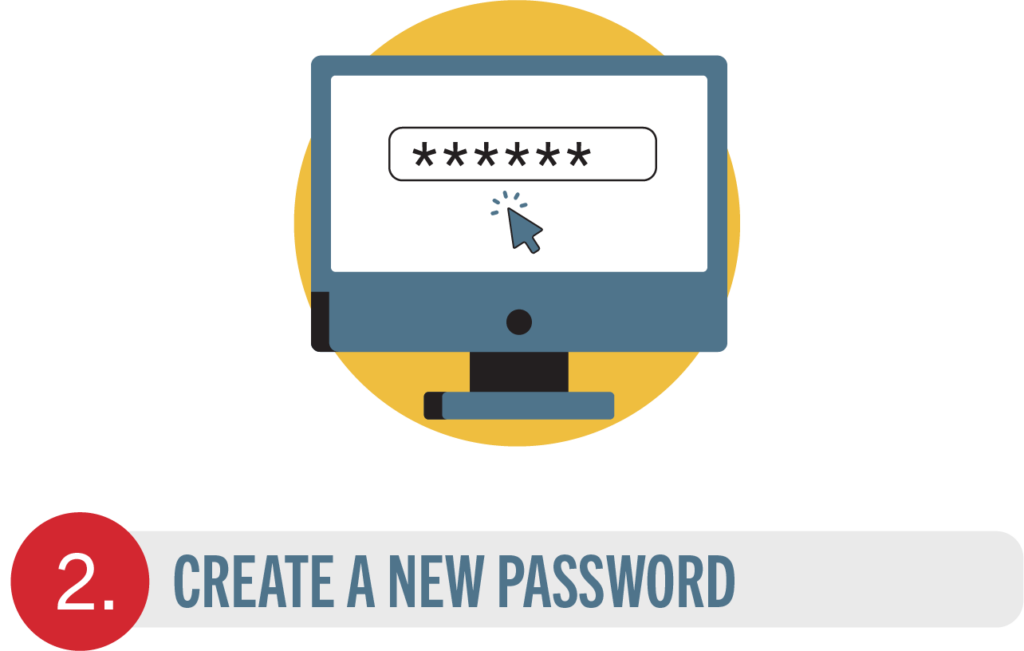
You will be prompted to create a new password. Your password must have: 1 lowercase letter, 1 uppercase letter, 1 number and 8 characters minimum.
Your password cannot include: first name, last name, spaces, special characters (such as ! $ % &) or User ID
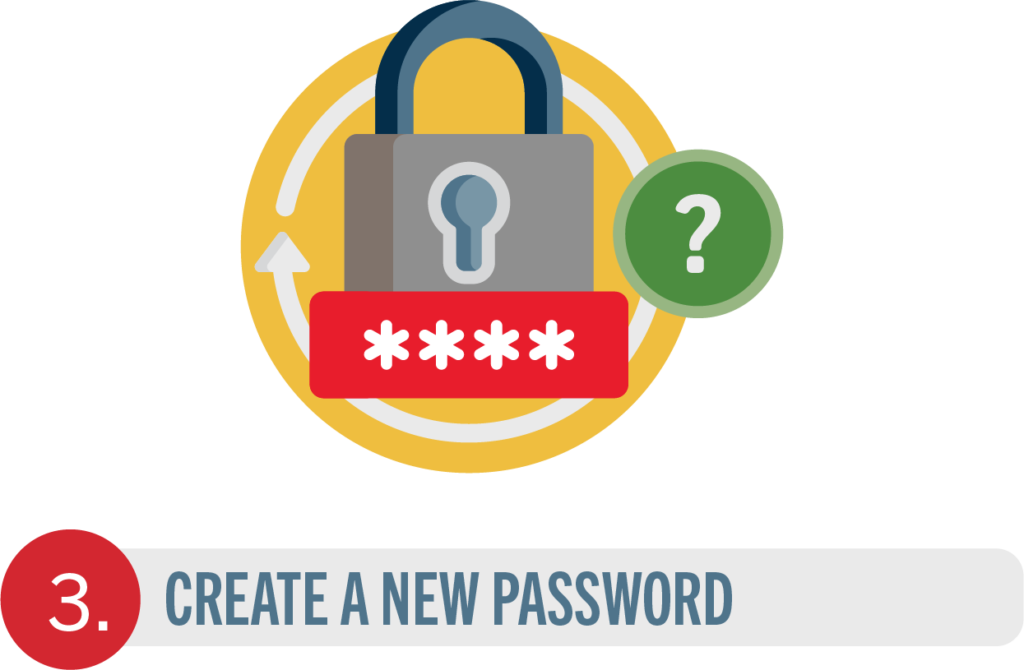
Choose a security question and enter answer.
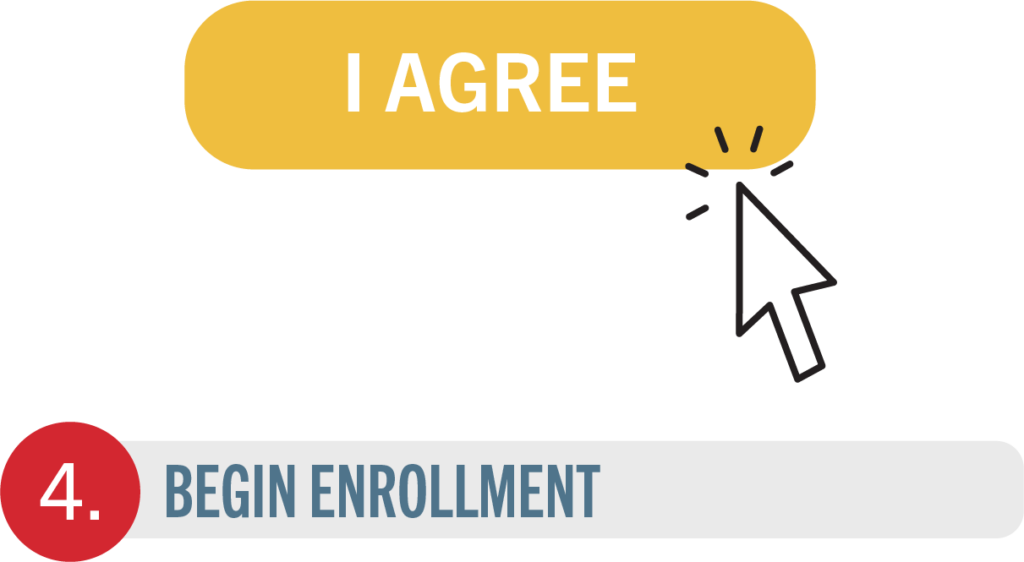
Click on ‘I AGREE’ and then ‘Enter My Enrollment’.
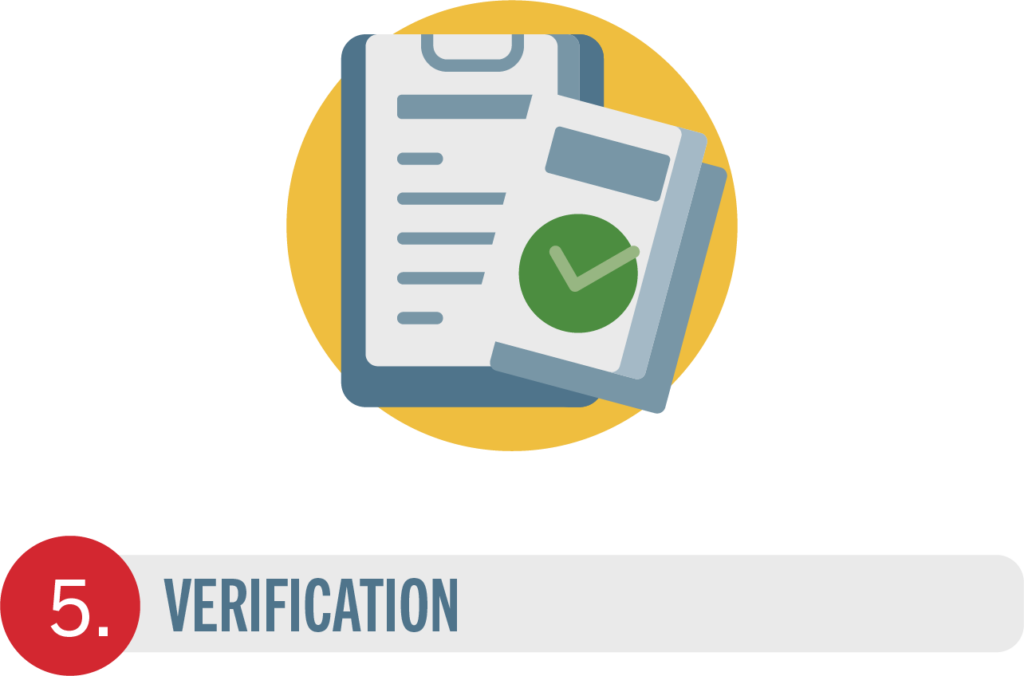
The screen shows ‘Me & My Family’. Verify that the information is correct and enter the additional required information (title, marital status, work phone, e-mail address).
Click ‘Save & Continue’ twice.
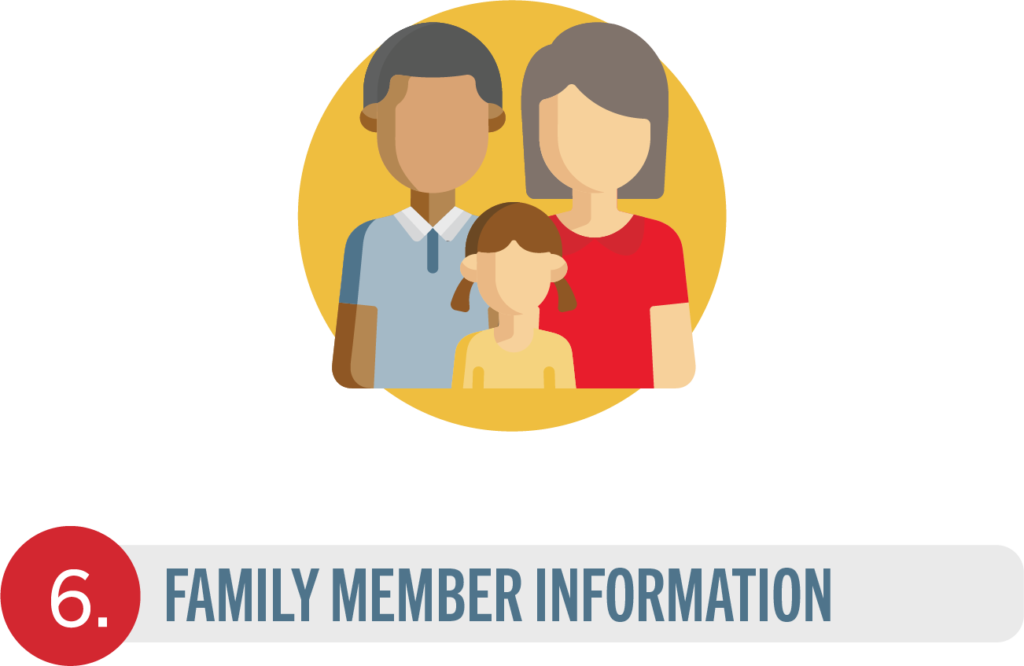
The screen allows you to add family members. It is only necessary to enter family member information if adding or including family members in your coverage.
Click ‘Continue’.
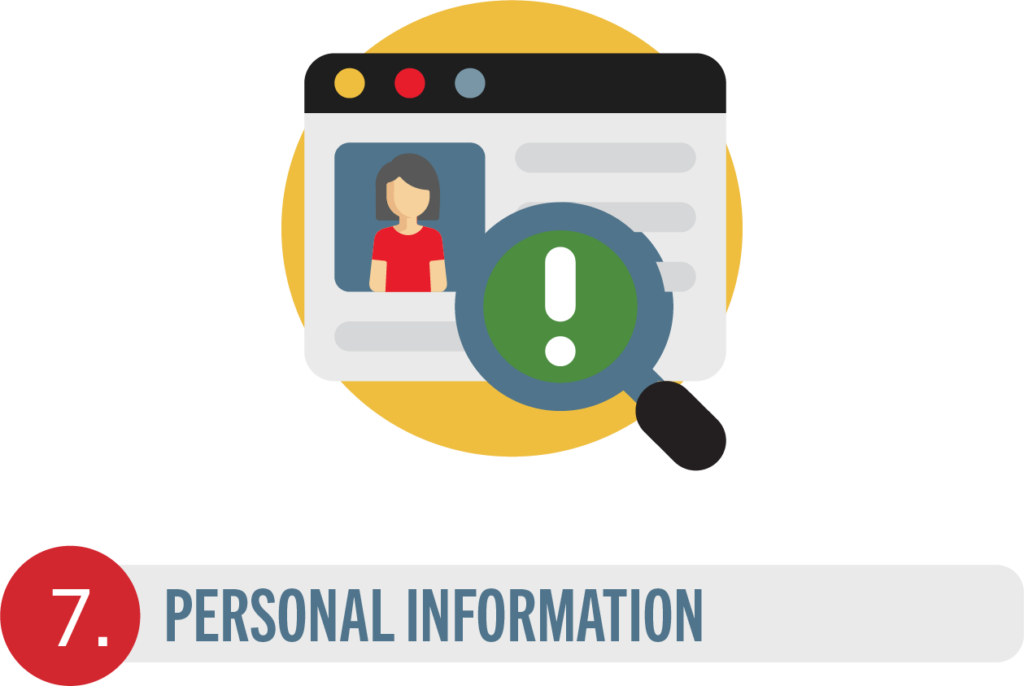
The screen shows updated personal information. Verify that the information is correct and make changes if necessary.
Click ‘Continue’.
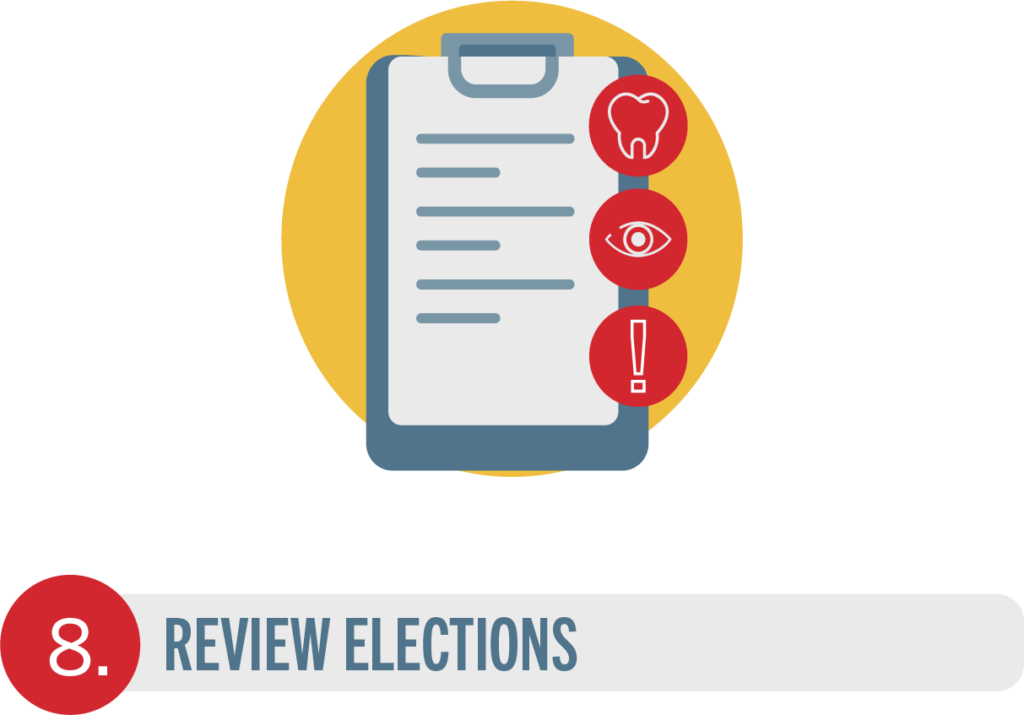
The screen shows ‘My Benefits’. Review your current benefits and make changes/selections for the upcoming plan year.
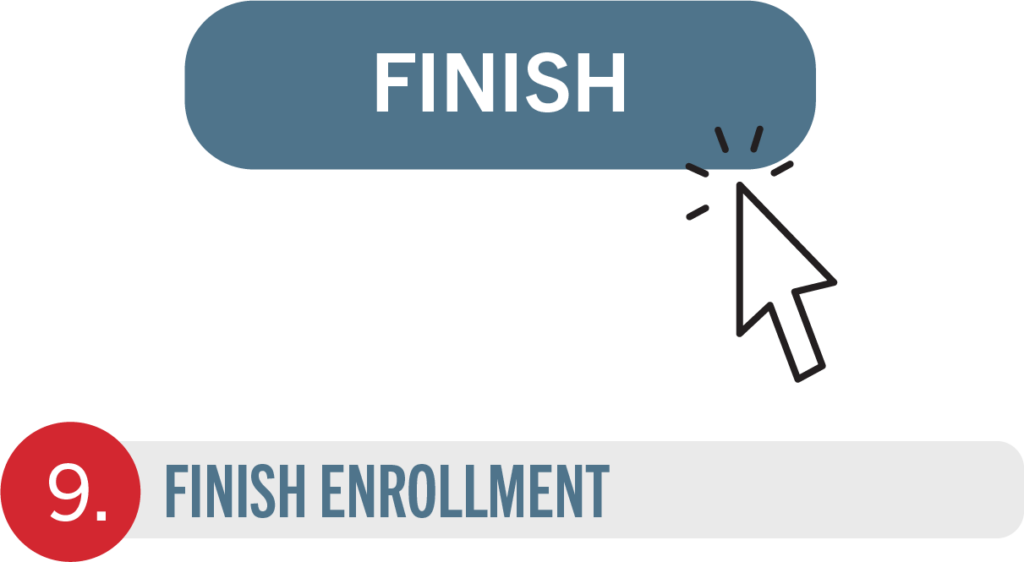
Click on ‘FINISH’ to complete your benefits changes/selections.
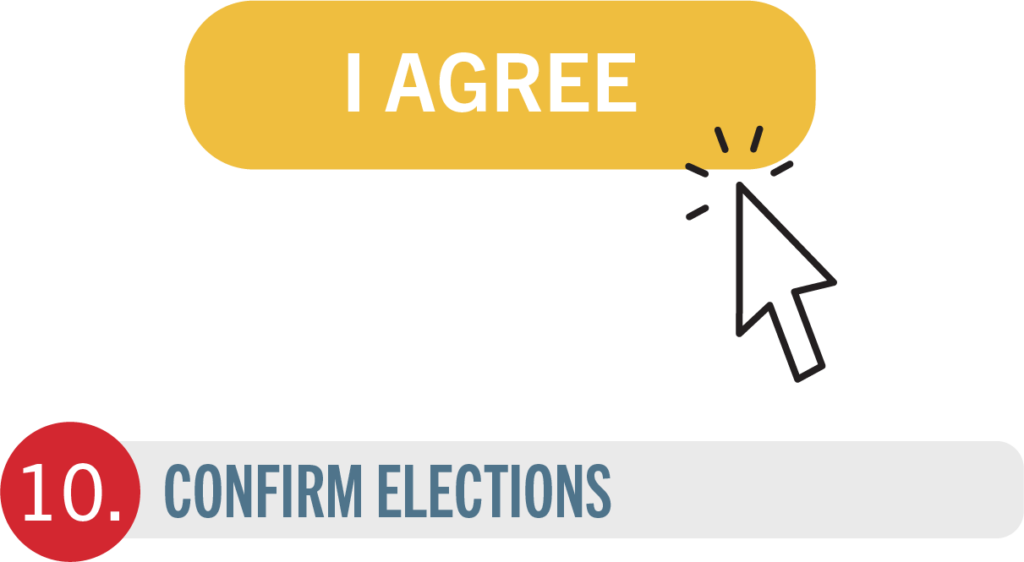
Click ‘I Agree’ to electronically sign the authorization for your benefit elections.


Click ‘Print a copy of your Elections’ to print a copy of your elections, or download and save the document. Please do not forget this important step!
Click ‘Log out & close your browser window’ and click ‘Log Out’.